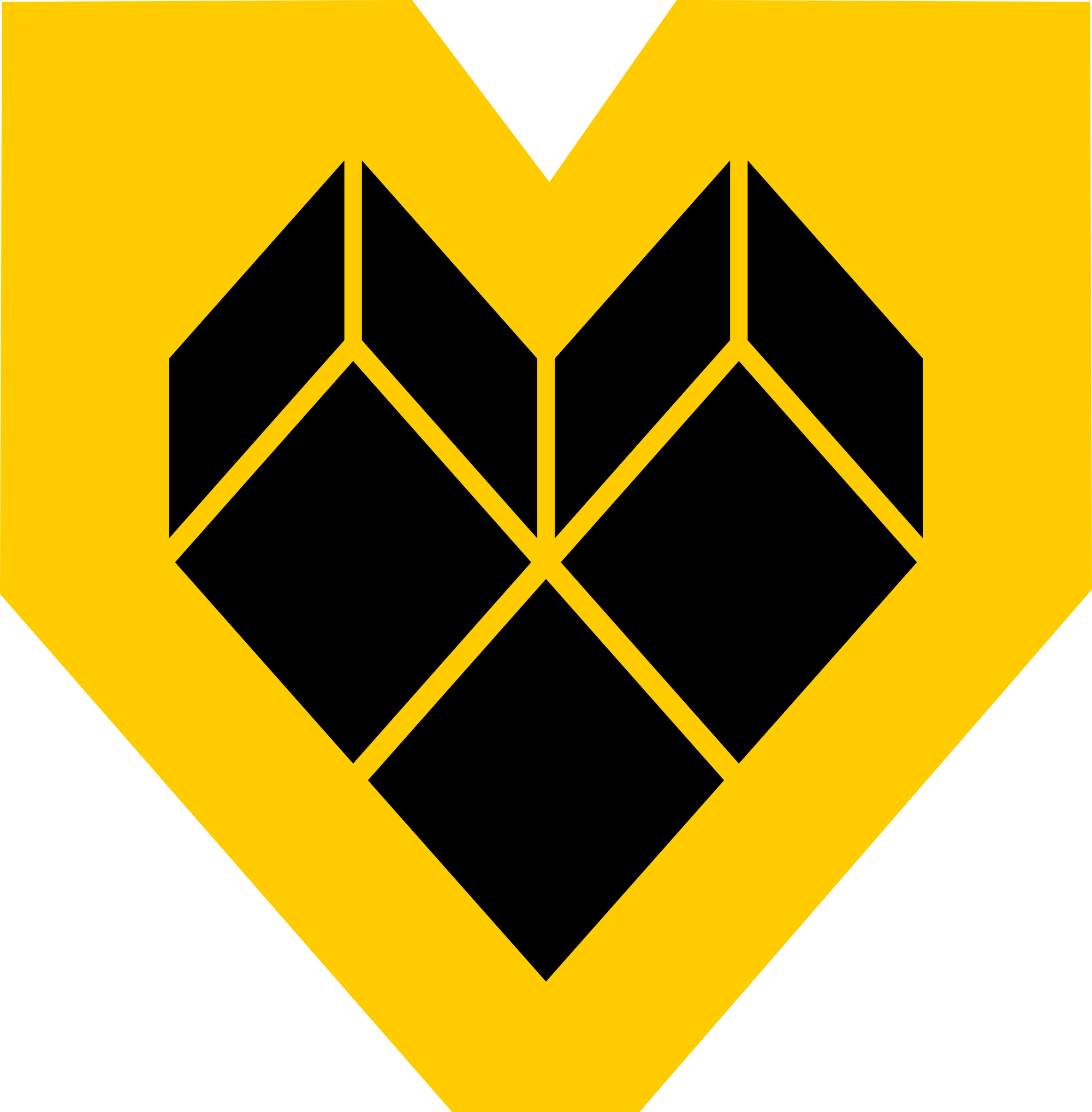LM Studio and Gemma: A Local AI Solution for Summarization and Translation - Keep Your Data Private!
We'll explore LM Studio and Gemma, two incredible tools that enable local summarization and translation capabilities without compromising your online privacy

In today's digital landscape, data privacy is more crucial than ever. With the rise of artificial intelligence (AI) and machine learning, it's essential to be mindful of where our personal data ends up. In this post, we'll explore LM Studio and Gemma, two incredible tools that enable local summarization and translation capabilities without compromising your online security.
What is LM Studio?
LM Studio is an awesome AI-driven application for processing natural language. It allows users to create and customize models for specific tasks, such as text classification, sentiment analysis, and more. But what really sets it apart is its integration with Gemma, a smaller model that can run locally in your browser!
Getting Started
To get started, you'll need to download and install LM Studio from the official website. Don't worry; I won't bore you with the details – just head over to their site and follow the installation instructions.
Gemma: A Local AI Model
Gemma is a lightweight AI model designed for local processing. It's perfect for summarizing texts, translating PDFs, and performing other language-related tasks without sending sensitive information to external servers. You can download it from GitHub or install it through LM Studio (which we'll cover later). Think of Gemma as your personal assistant, working tirelessly behind the scenes to help you make sense of complex documents.
The Power Couple: LM Studio and Gemma
Let's see how to use them together:
- Download LM Studio (https://lmstudio.ai/)
- Search for and install the Gemma-2B model
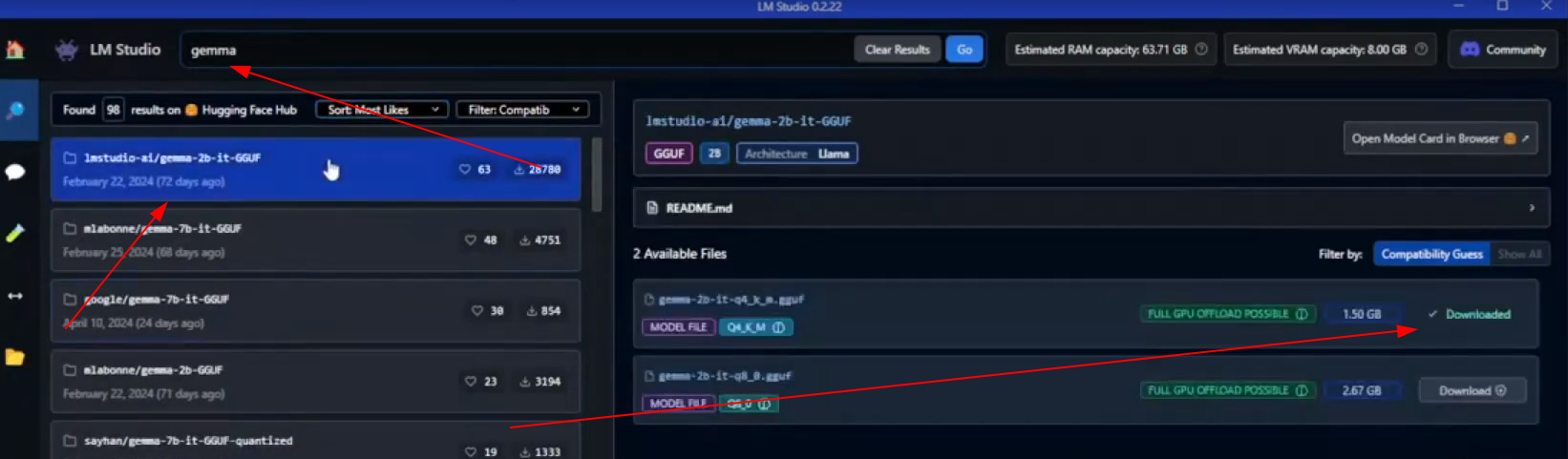
- Configure your settings as desired (e.g., token size, processing power).
- Enable the local server mode
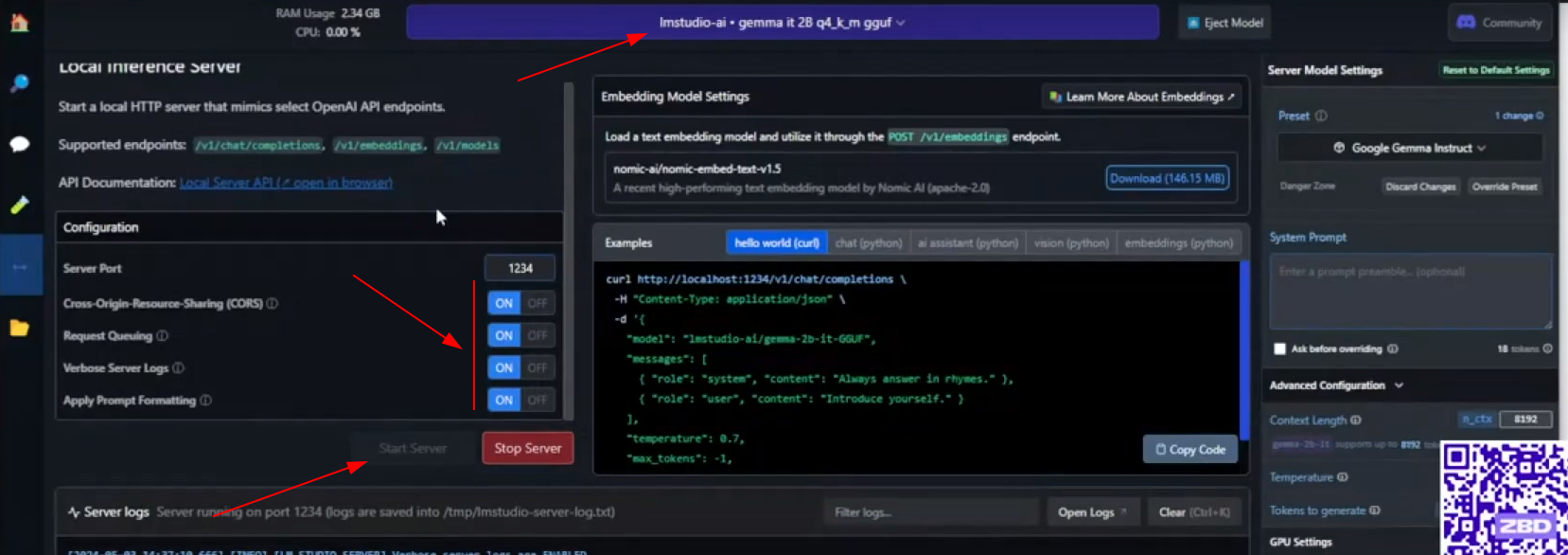
Installing the Extension in Chrome
Ready to put Gemma to work? You'll need to install a browser extension in Chrome:
- Visit the GitHub page for the extension and download the zip file. (https://github.com/eddieoz/lmstudio-webpage-summarizer)
- Extract the contents to a directory of your choice.
- Go to
chrome://extensions/and enable "Developer mode."
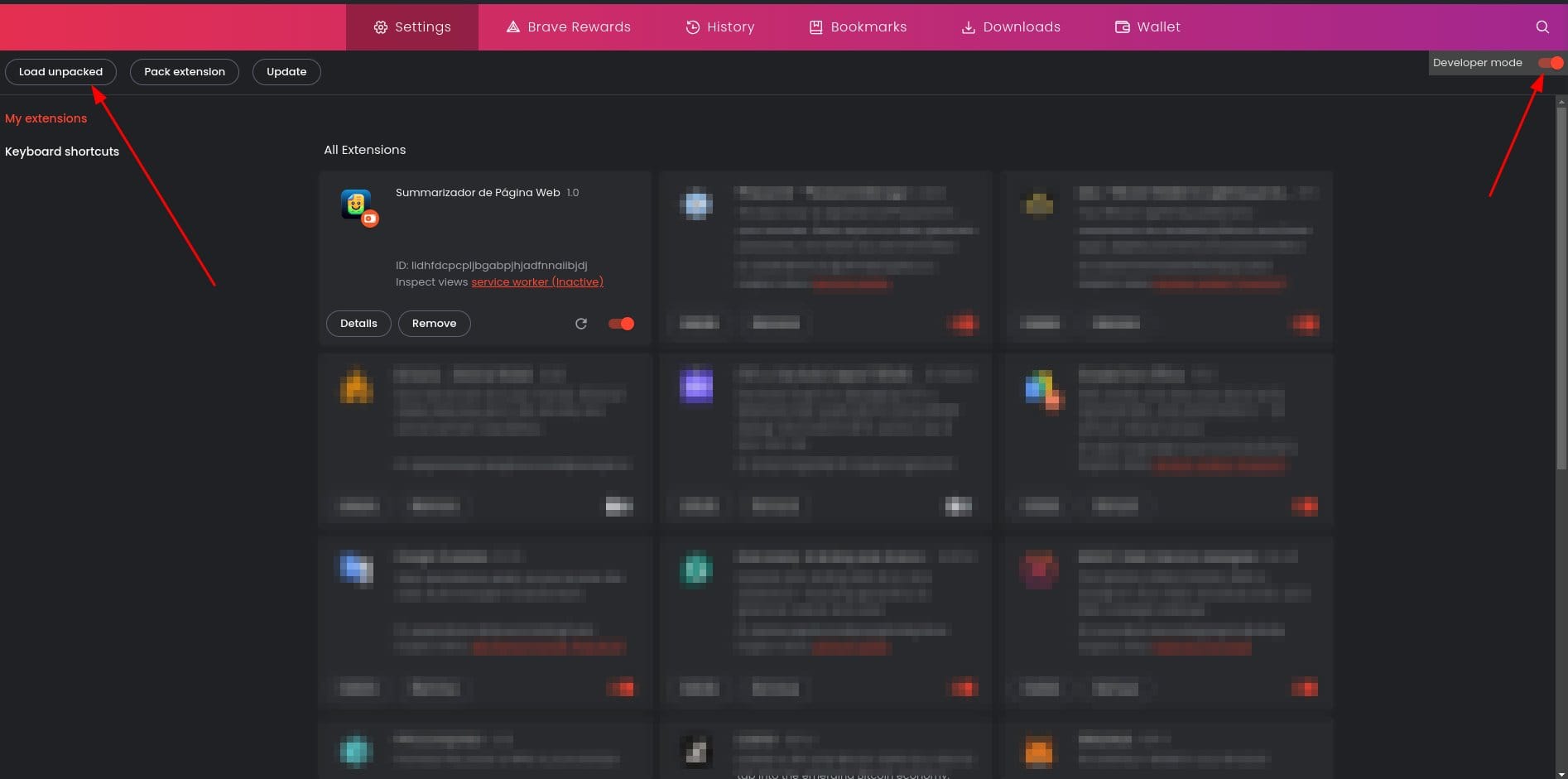
- Click "Load unpacked" and select the extracted folder.
Behind the Scenes
Gemma works its magic by analyzing text or PDFs, identifying key points, and condensing them into easily digestible summaries. This means you can:
- Quickly grasp complex documents without sacrificing comprehension
- Translate texts for personal use (e.g., studying abroad or research)
- Create custom models for specific tasks
Benefits of Local Processing
By processing data locally, you maintain complete control over your information and avoid exposing it to third-party servers. This is especially important when working with sensitive documents or personal data.
Security Considerations
When using AI models like Gemma, keep in mind:
- Token size: Adjust token settings to balance performance and security.
- Model updates: Regularly update your models to ensure you have the latest versions.
A Video Guide
If you're still unsure about the installation process or want a visual walkthrough, check out this YouTube video:
Wrap-Up
LM Studio and Gemma offer an unbeatable combination for local summarization and translation. By installing this extension in Chrome, you can enjoy these benefits while preserving your data privacy. Remember to always prioritize security when working with AI-driven applications.
The full live stream can be found here: